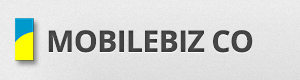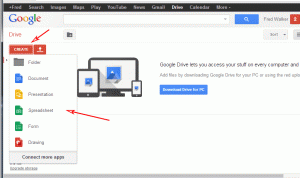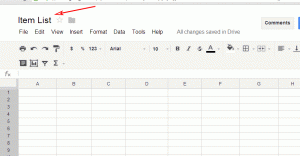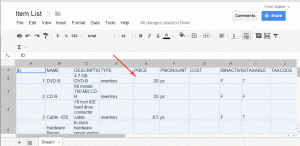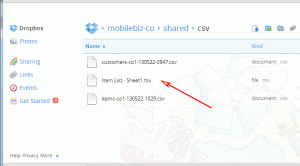If you have a lot of items to enter on the app, you can batch import these items.
Here’s what you need to do :
- Export CSV Data
- This gives you a template that you can edit
- Follow these steps to do the export: http://support.mobilebizco.com/importing-exporting-data/export-csv-data.html
- Locate your csv file
- Sdcard – On android device, go to the folder /mobilebiz-co/shared/csv folder.
- Dropbox – Login to your dropbox account and go to /mobilebiz-co/shared/csv folder.
- Open your csv file using a textedit (ex. notepad)
Then,
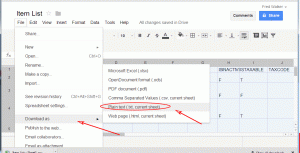 7. After making the changes on the spreadsheet, you need to save and download the file.
7. After making the changes on the spreadsheet, you need to save and download the file.– Click on “File” > “Download as” > “Plain text”. This will create and download the file. (ex. item_list.tsv)
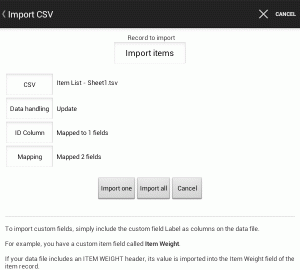 9. Import back the updated csv file to update the records.
9. Import back the updated csv file to update the records.Click here to see the specific steps to import back to MobileBiz Co