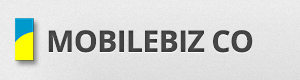Open an invoice record > Share icon > Modify templates > Print templates > Template file > click your invoice template > Options tab > COLOR
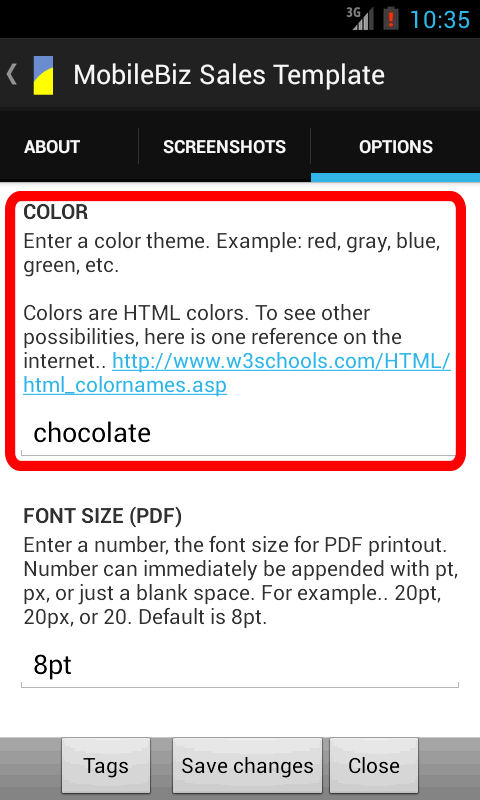
Enter basic colors like red, blue, green, gray, black.
Or refer to this website to see more color options.
Then click Save.
To reflect your changes to other devices, you need to sync the print template.
Please refer to this link for the guide on how to sync print template.