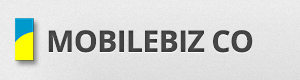Cancellation of subscription is allowed. Once it is cancelled, the plan will be downgraded back to Free plan. Refunds can only apply for the Cancelled Yearly Subscription with email request. See the procedure below for the cancellation.
- Open a browser and enter url: “https://system.mobilebizco.com” > Enter Log in Details > Click on the “Account” from the right menu. This will display your current subscription details.
- Click on the “View/Update Payments” button from the “Current” Plan Detail box. This will direct you to your subscription details.
- Click on the “Cancel Subscription” to tag your subscription as canceled. The actual cancellation will depend on your subscription end date cycle . But any billing after the date of cancellation will be stopped.
- No refund for the cancelled Monthly Subscription. Users can still use the app until it reaches the subscription end date.
- Once the subscription is cancelled, it will automatically be converted to Free Plan.
- Open a browser > go to http://system.mobilebizco.com > Enter Login Details.
- Click on Account (from the right menu) > Click on “View / Update Payments” (Current Plan Box). This will redirect you to your subscription details.
- Click on the “Cancel Subscription” . Billing for the next cycle will be stopped.
- To process the refund, you will need to send an email to support@mobilebizco.com and indicate the ff details.
- Account # (ex. 1001)
- Current Plan (ex. Professional – Yearly)
- Order Num (IMSxxxxxx-xxxx-xxxxxx )
- Reason for the cancellation.
- The support team will then send an acknowledgment response for your request, and will instruct you on how to process the refund.
- Processing time may take around 1 – 3 days upon receiving the email request.
- Once the plan has been cancelled, an email with the prorated refund computation will be sent to you.
- The account will then be converted back to Free plan.
* Refund for the yearly subscription can only be process if the “Cancellation Email Request” has been received by the support team.