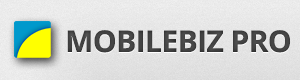The app gives you the ability to customize what you can enter and show to customer. It makes the app a bit complicated at the beginning. But once everything is set up, invoicing is fast.
Custom Fields
Add input fields to capture your own type of data. You can add custom fields on customer, item, invoice, invoice line, project and company. For example if you want a PO# on an invoice, open an invoice > Edit > Customer, dates, status, etc > scroll down to Custom Fields > Add/Edit.
* Note that adding a custom field does not automatically show them on printouts. You have to add this custom data on the print template. More on that below.
Print template
Customizing the print template means changing the way the PDF is shown.
Change the labels on the standard printout.
Pull out standard fields that are not shown by the app on standard printout. For example,
- projects are not shown by default and need to be added if you are using them
- or you’d like payments made shown along with the invoice
- or show the custom fields you just added
Email template
When sending that invoice to customer, an email message is also generated. You can modify the standard message, or add CC/BCC emails so that these emails get a copy of the invoice whenever it is sent. Also like print templates, you can pull out (or show) both standard and custom field values into the invoice.
SMS template
App can also send the invoice as a simple text message. There is a template for this that you can customize. Like the other templates, you can pull out (or show) both standard and custom field values into the invoice.
Transaction numbers
Change the next numbers or modify the way the full transaction number is generated.