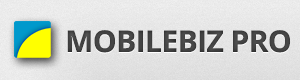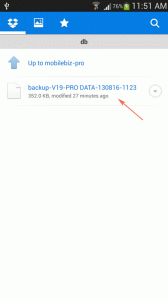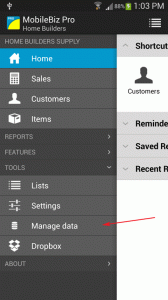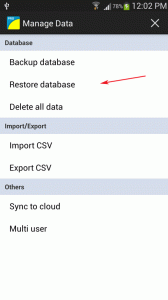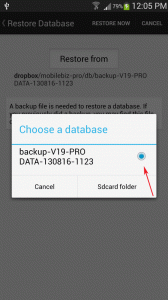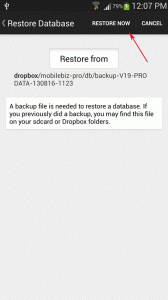Using Dropbox (preferred way)
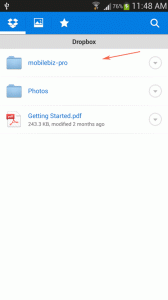
1. From your device, open your dropbox app.
2. Look for “mobilebiz-pro/db” folder. If the folders does not exist yet, create it manually.
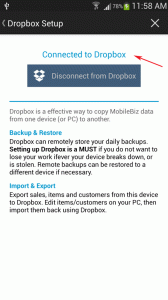
4. Make sure to link your dropbox to your MoblieBiz Pro. If this has not been setup before, please follow this guide: Dropbox Setup
Using sdcard
- Put the backup file in sdcard > mobilebiz-pro > db folder.
- Note that on different devices, sdcard folder might be different. Try looking for other mobilebiz-pro folder on the device
- Open MobileBiz Pro > Home > Menu > TOOLS > Manage data > Restore database > Restore from > select the first on the list (that is the latest backup) > Restore now.
MobileBiz backup files format: backup-V10-xxxxxx-xxxx