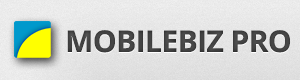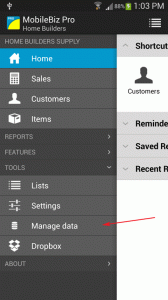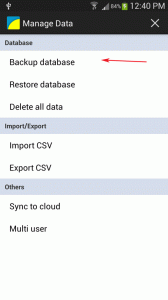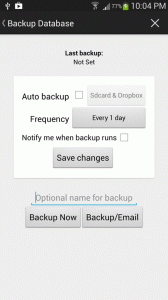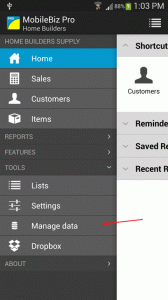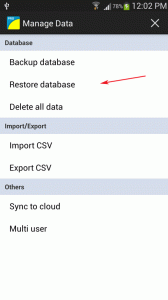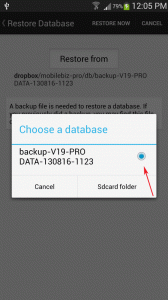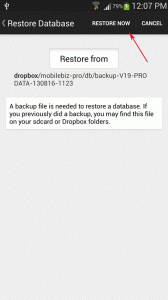Assumption: user already has a dropbox account and has been link to MoblieBiz Pro. If MobileBiz Pro is not link to dropbox, please check this guide: http://apps.mobilebizco.com/mobilebizpro/index.php/2013/08/07/dropbox-setup/
There are two types of data we need to migrate:
There are two types of data we need to migrate:
- Record data (ex. invoices, items, customers, settings) – resides in the device internal memory
- Print template (ex. invoice pdf output) – resides on the sdcard
To migrate Record data:
A. Backup MobileBiz Pro from your old device :
B. Restore the Mobilebiz Pro backup to your new device.
To migrate print template customization:
- From your old device, copy “mobilebiz-pro/ print” and “mobliebiz-pro / logo” folders to dropbox.
- Then from your dropbox, copy the “mobliebiz-pro/logo” & ” mobliebiz-pro/print” directory to the local drive of your new device.