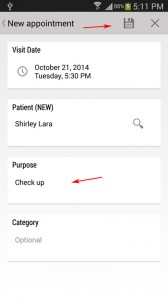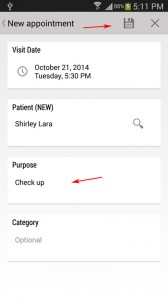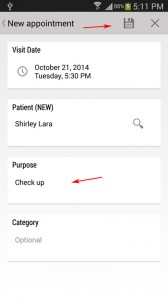
(6) Then click on the Purpose section to enter detail of the appointment.
(7) Then click on the Save icon.
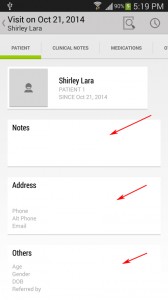
(8) Since the patient is a new user the other details will need to be populated.
(9) Click on Notes to enter additional details about the patient.
(10) Click on address to enter the address, email and phone details.
(11) Click on the Others section to entere DOB, Gender and Referred by fields