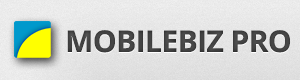After installing MobileBiz Pro, you will need to setup your company:
Category: Getting Started
Enable auto backup
It is a MUST to setup Dropbox for backups. Dropbox remotely stores a copy of your data on the web. This is important because if ever you lose your device, you still have access to your backups (Imagine if backups are only stored on the device, you won’t have anything to restore and will need […]
Add company logo
Initial setup before adding your company logo. Connect your dropbox to MobileBiz : http://apps.mobilebizco.com/mobilebizpro/index.php/2013/08/07/dropbox-setup/ Prepare and location your company logo. (JPG image will be accepted) Make sure that the image filename has no spaces (for example, “my photo.jpg” should be “myphoto.jpg) Put this photo on your Android device sdcard Then proceed to linking the company […]
Add customer
Customer Details “Link to phone contact” – click this to get phone contact as your customer “Name” – customer’s full name “Company” – activate if customer is a company “Email” – customer’s email address “Phone” – customer’s phone details “Address” – customer’s address “Terms” – customer’s payment terms “Tax Code” – Tax definition for each […]
Add item
Item details Name – Name of the item. Description – Description about the item. Types : Non-inventory item – ex. Car rental. Inventory Item – affects the inventory count. ex Laptop Service Item – ex. Computer Repair Shipping Item – ex. Shipping packages Description Item – Additional details like special deals or agreement that needed to […]
Create your first invoice
After the initial setup of your company, you can start trying out different transaction like invoices. Use the sample items and customers provided by the app.