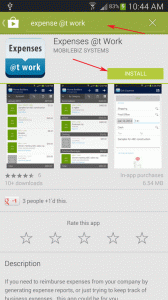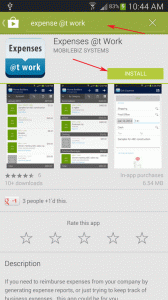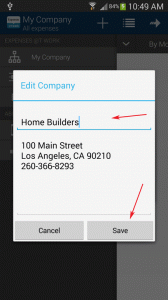
5) Enter your new company name, then click on the save button.
(Make sure the company name is the same with MobileBiz, to automatically link it with Profit Loss Report.)
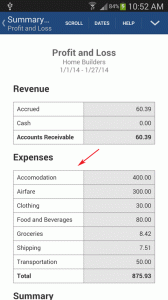
7) After installing and setting up Expense @t Work app, Open MobileBiz Pro app.
8) Then Go to Home > Menu > REPORTS > Summary reports.
9) Then choose Profit Loss Report, and see if the expense details are now included in the report.