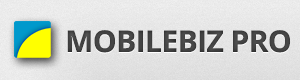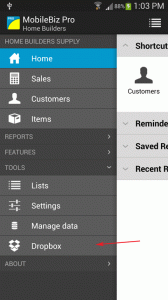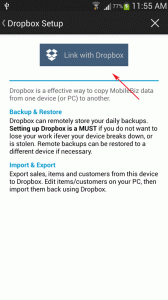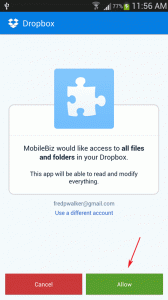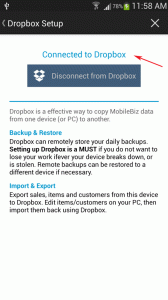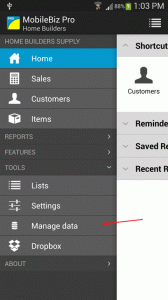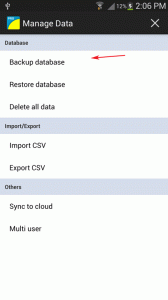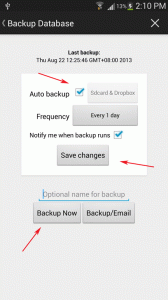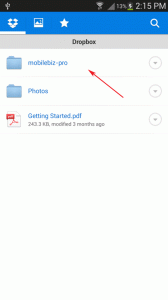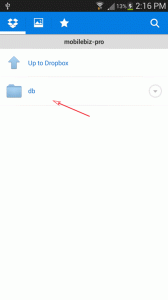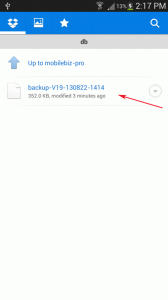It is a MUST to setup Dropbox for backups.
Dropbox remotely stores a copy of your data on the web. This is important because if ever you lose your device, you still have access to your backups (Imagine if backups are only stored on the device, you won’t have anything to restore and will need start over again).
Follow the steps below to enable AUTO backups, saved REMOTELY to Dropbox.
Configure Dropbox
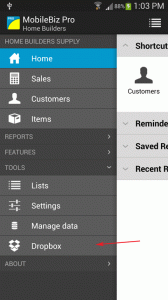
1) Go to Home > Menu > TOOLS > Dropbox
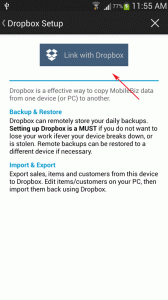
2) Tap on “Link with Dropbox”
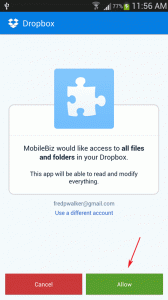
3) It will then ask permission from user to allow access to Dropbox. Tap on “Allow”
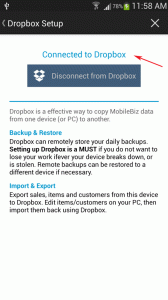
4) When successful, a display message is shown.. “Connected to Dropbox”
Activate automatic backup
By default, this feature is already active. You just need to make sure the setting for automatic backup is in place.
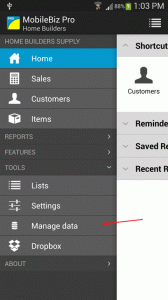
1) Go to Home > Menu > TOOLS > Manage data
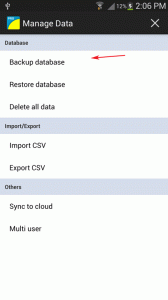
2) Click on “Backup database”
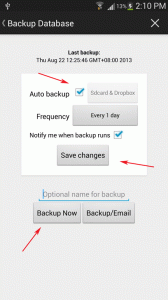
3) Make sure that “Auto backup” is checked, and the button beside it says “Sdcard & Dropbox”
4) Click “Save changes” to update the settings.
5) Then click on the “Backup Now” to make sure backups are really being saved to the Dropbox.
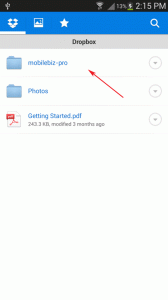
1) Open your dropbox and go to mobilebiz-pro folder.
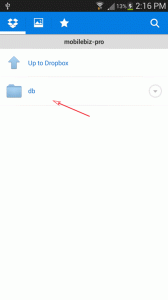
2) Then click on the “db” folder.
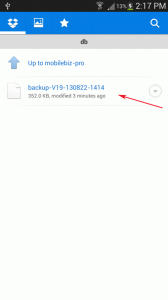
3) Then check if a file is created. (Backup file format: “backup-Vxx-xxxxxx-xxx”).
4) You have now created a backup on dropbox.