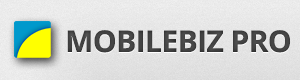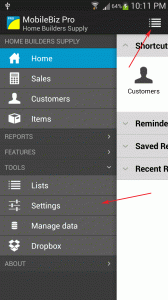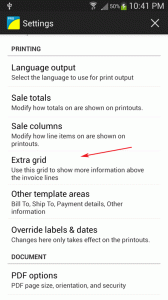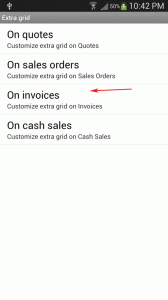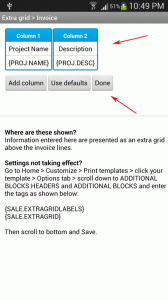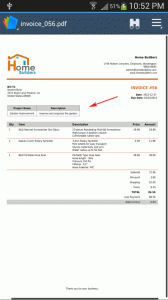To show the project on the pdf output :
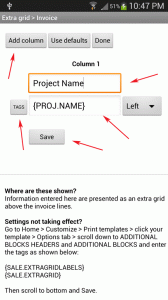
4) Click on “Add Column” button to enter the column details.
5) Enter the “TITLE” of the Column (ex. Project Name)
6) Then for the “VALUE”, click on “TAGS” and choose the tag name, in this case we choose {PROJ.NAME}.
7) Then click on Save button.