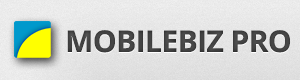Reports are used to organize or summarize data into a single document. With reports, you can review your company’s information and create decisions. There are around 15 different types of reports available for MoblieBiz. And these are separated into 3 groups.
Dashboard
- It contains the Summary of all the Sales for the latest year, represented in a bar chart.
- It also contains the ff mini report
- Top Customers Report.
- Top Revenue Products
- The Quarterly Sales.
- The Total Sales, Number of sales, Average Sale value, etc.
Summary Reports
- These reports contains the predefined summary for the given year.
- These cannot be customize.
- These are the 6 summary reports:
- Sales By Year
- Displays the total sales, total payment and total taxes per year.
- Sales By Quarter
- Displays the sales, payment and taxes per quarter for the given year.
- Sales By Month
- Displays the sales, payment and taxes per month for the given year.
- Sales By Customer
- Displays the sales, payment and taxes per customer for the given year.
- Sales By Item
- Displays the total quantity sold, total sold amount and average price per item sold for the year.
- Customer Aging
- Displays the outstanding balance for each customer.
- Columns : Current, 1-30 days past due, 31-60 days past due, 61-90 past due and over 90 days past due.
- This helps users to analyze which customers are not meeting the agreed payment terms.
- Sales By Year
Saved Reports
- These reports can be use to customize the output.
- You can change the Filters, Sorting and Columns to display.
- There are 8 predefined saved reports.
- Sales Register Report
- Reports sales amount from Invoices, Estimates, Sales Order and Cashsales
- Monthly Tax Report
- Reports the monthly sales amount and the monthly computed taxes.
- Customer Profitability Report.
- This reports list down the profits made from the customers
- The gross profit is computed by the total amount purchased by customer minus the total product cost.
- The net profit is computed by the total amount purchase by customer, minus the total product cost, the total taxes and the total shipping cost
- Item Sold Report
- This report list down items that was sold from invoices and cash sales
- Displays the total quantity sold, the total taxes of the item, the amount Sold, the cost
- Payment Report
- Display all payment received
- Inventory Report
- Displays the inventory count of all inventory type items
- Out of stock Items Report
- Displays the items that has 0 or less quantity
- Items Sold Details Report
- Displays all items sold per customer.
- Sales Register Report