Barcode Scanner is use to assist users in retrieving items information. This very useful when you have hundreds of item to search to. This is also very useful in creating invoices.
Linking barcode to items:
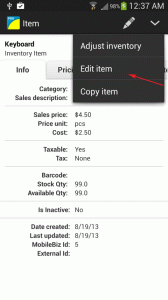
1) Go to Home > Item > Choose any item.
2) Then tap on the “pencil icon” > Edit item.
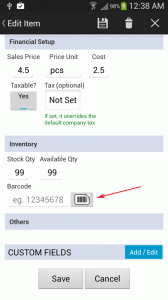
3) Then tap on the barcode icon to activate the camera for scanning.
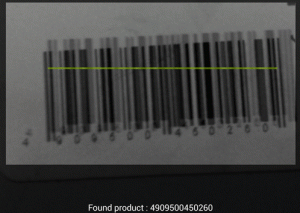
4) Then focus the camera to the barcode of the specified item, until it displays the numeric value
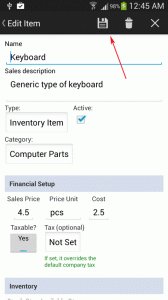
5) Then check if the barcode value matches the barcode of the item. Then click on the save icon
Using barcode to scan for item on invoice:
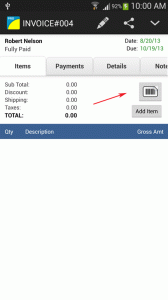
1) Go to Home > Sales > Open an invoice
2) Then tap on the “Barcode” icon
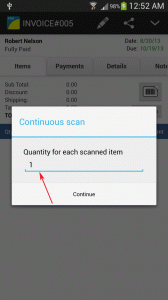
3) Then enter the number of items to scan.
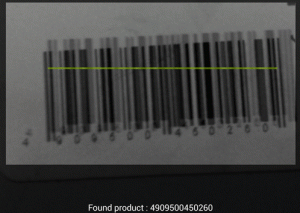
4) Then focus your camera to the barcode of the specified item, until it displays the numeric value
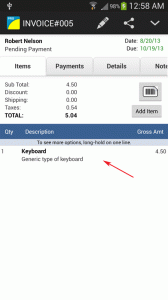
5) The scanned item will then be added to your invoice.
6) Then click the line item to update the item detail.
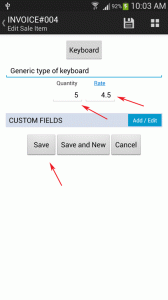
7) Modify the quantity and the rate if necessary.
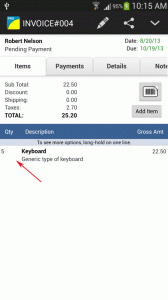
8) The quantity and price of the line item is now updated.