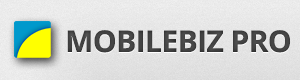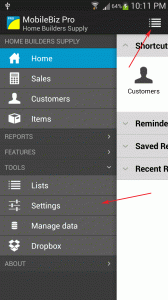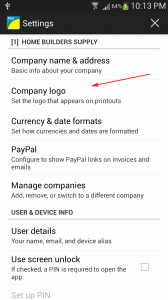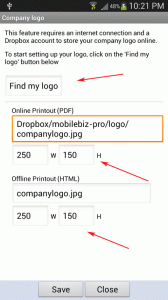Initial setup before adding your company logo.
- Connect your dropbox to MobileBiz : http://apps.mobilebizco.com/mobilebizpro/index.php/2013/08/07/dropbox-setup/
- Prepare and location your company logo. (JPG image will be accepted)
- Make sure that the image filename has no spaces (for example, “my photo.jpg” should be “myphoto.jpg)
- Put this photo on your Android device sdcard
Then proceed to linking the company logo with MoblieBiz.
* It is advisable to use a smaller image, because the size affects the generation of pdf. You can use different online picture resizer for large size pictures
* The suggested pixel size is around 250 W x 150 H. Adjust the dimensions until satisfied.
* The suggested pixel size is around 250 W x 150 H. Adjust the dimensions until satisfied.