Note Template are pre-defined notes that are use for to fill up the memo and notes of an invoice.
To create or update these, please follow this guide:
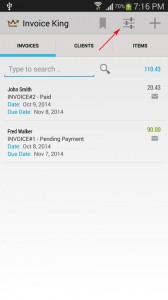
(1) Go to Home > Click on the Settings icon
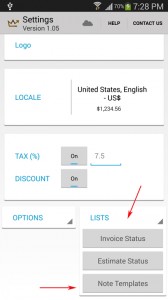
(2) Click on the LISTS > Note Templates
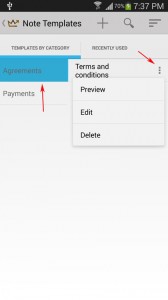
(3) To update the content, click on the category > then tap the overflow menu of the specific note > then choose Edit to change it.
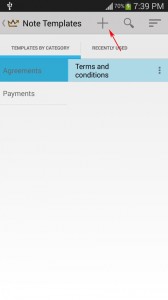
(4) To add new notes, click on the + icon.
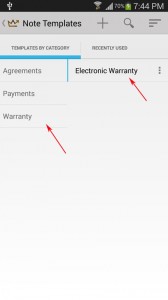
(5) Then enter the Title, Category and the Content of the notes.
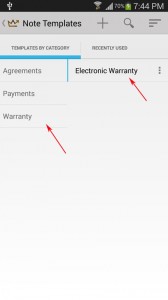
(6) This will display the new note template entry to the list.
Then to use this on an invoice:
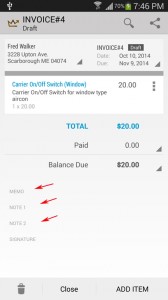
(1) Open or access an invoice > then click on MEMO
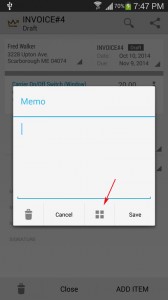
(2) Then click on the 4 boxes icon.
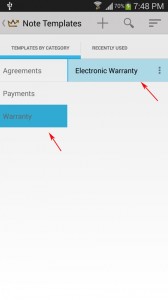
(3) Then choose on a specific note template to be used.
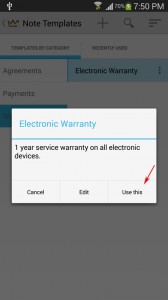
(4) Then click on the Use this.
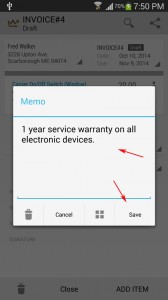
(5) Then click on the Save button.
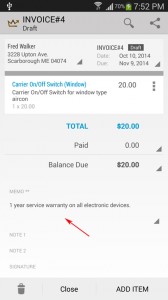
(6) This will display the notes to the invoice.