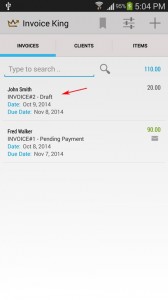
(1) Select an invoice.
* Note: initial status of invoice is set to draft.
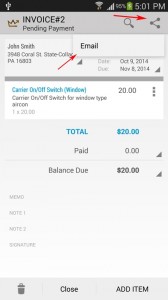
(2) Then click on the Share icon > Email.
(3) Then choose an email app from your device to send the invoice.
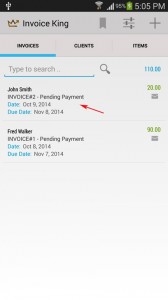
(4) Once email have been sent, the draft status will be removed and will be updated to the actual status of the invoice.