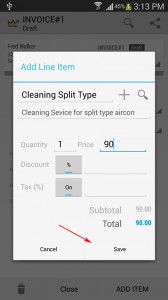
(5) Then to add a line item, click on the ADD ITEM button > Then enter the name, description and price of the line item > Then click on Save button.
(6) Repeat step 5 until all line items are added to your invoice.
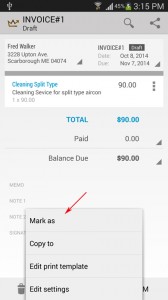
(7) Then you need to Change the invoice status from Draft to sent by doing the ff:
a) Click on the overflow menu > Mark as > Sent